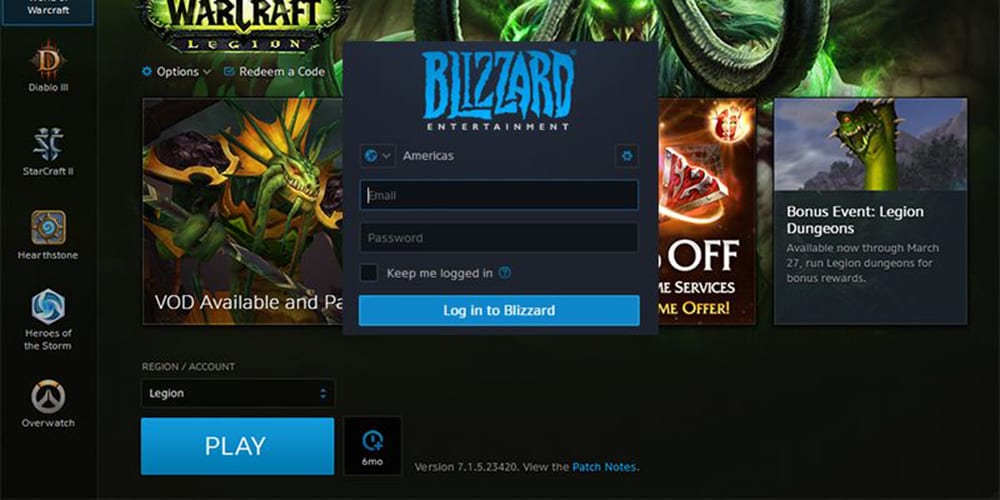
Blizzard Battle.net is the home of some of the most popular online games around, including the Battle.net 2.0 favorites, World of Warcraft, Overwatch, and Call of Duty. Blizzard Entertainment Inc has been developing these games ever since Battle.net was launched back in 1996.

Ever since 2008, the parent company for Blizzard Games has been Blizzard Activision. Blizzard Activision also owns Major League gaming, as well as several other subsidiaries.
If you’re a keen user of Blizzard Battle.net games, then you’ll know that they can take up a lot of space on your laptop, and that means that you’ll sometimes want to remove a game so that you can install another game. We’re going to have a look now at two different methods so that you can uninstall a Blizzard Battle.net game from your gaming laptop. Let’s go.
Method One – How to Uninstall Blizzard Games Through the Blizzard Battle.net App
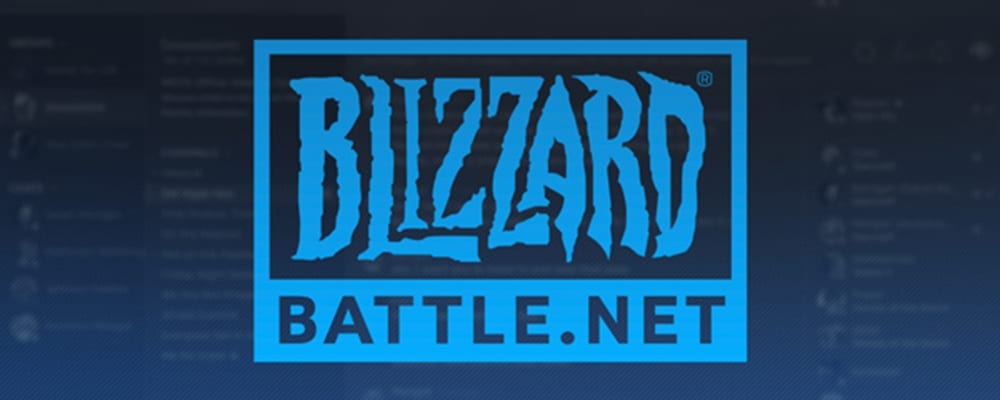
The easiest way to uninstall a Blizzard Battle.net game is through the Blizzard Battle.net app. You’ll have this installed so that you can download and play Blizzard Entertainment Inc. games. This app requires you to log in with your Battletag user email address. Once you have logged in with your Battletag user email and user Battletag code, then you can start the process, and uninstall the desired game.
Now that you’ve opened the Blizzard Battle.net app, you will see a list of all the Blizzard Battle.net games that you currently have installed on your device. Click on the tab for the game that you want to uninstall. Then you should click on ‘options.’ Now you will see a list of options, one of which will be ‘Uninstall.’ You just need to select ‘Uninstall,’ and the game will remove itself from your computer.
This method to uninstall a blizzard game will work for Windows users, as well as Mac users. If you have a Mac, you’ll need to log into the app with your user Battletag name and user Battletag code. If you have Windows, you’ll need to do this too.
Method Two – How to Uninstall Blizzard Games Manually Through Control Panel
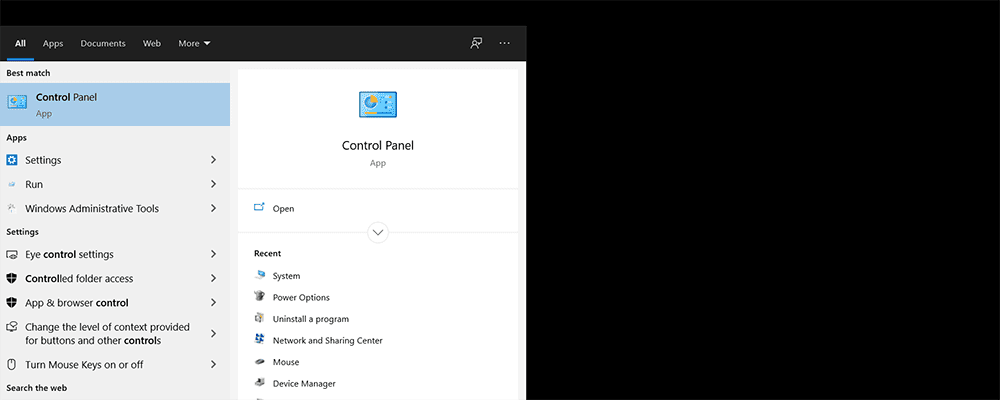
Some users of Blizzard Battle.net games might have difficulties with the previous method when they try to uninstall the game. One problem that people run into is that all the files are not uninstalled with the game. This next method will allow you to uninstall the game in the same way you uninstall a program.
You first need to open the control panel on your Windows computer. Once you’ve opened it, then you want to locate the page that’s titled: ‘Uninstall a Program.’ Click on it. And then you’ll have a list of programs that are installed on your computer.
Next, you should find the Blizzard Entertainment game that you want to remove.
Then, you need to right-click on it.
When the options come up, you’ll want to select ‘Uninstall.’
There are times when you won’t see the Blizzard Battle.net game in your list of programs. But this is not an issue, as you can delete the Blizzard Battle.net game through a different method. You need to search for the game in your directory. You can do this by opening Windows Explorer and typing the name of the Blizzard Battle.net game into the search box. You can then simply delete the folder and the files that are inside it.
If you manage to delete the Battle.net game through either of these methods, then you’ll still need to delete temporary files that are associated with the Blizzard Battle.net game. To delete these files, you need to go to the temporary files area and select the folder with the game title. Delete the folder containing the files.
Doing this will not affect other Blizzard Battle.net games associated with your user Battletag. You can still use the Battle.net games that you have as normal, as well as play with your user Battletag.
Through following either of these methods, you should now have installed the Blizzard game.







No comment yet, add your voice below!