
Last Updated on March 24, 2021 by Justin
If you are a big fan of Nintendo Switch and want to play games on a bigger screen, I am here to help you out. Today I am going to tell you how to connect Nintendo Switch to laptop step by step.
As per the latest reports, Nintendo’s lifetime worldwide unit sales of the Wii U have surpassed the previous records. The North American unit sales state selling over 15 million units of the handheld console in North America.
Further noting that the Switch had been one of the most popular gaming devices for the last 10 months in a row in the United States.
No doubt about it, the Nintendo Switch is a massive hit, and people love the idea of having a gaming device around without any big trouble. The only thing that users love about the device is its ability to render playing ground on the go and on a bigger screen.
You need to go to your work, no problem, have a little mobile shaped device around you and play anywhere. You are at home, connect the device to your TV and use it on a bigger screen.
The little gaming device houses many incredible games. I loved Super Mario Odyssey; people also love Smash Bros, Mario Maker 2, the legend of Zelda and many more in the row.
Many think that on the handheld device you can achieve only 720p to 1080p resolution. That’s true in a sense like there is no way to increase the resolution. The only way to enhance and improve the screen resolution is to connect it to your TV Screen.
Yes, the Nintendo Switch can be connected to a TV using the dock. You put your Nintendo Switch in the dock and connect few fires to have a smooth screen on your latest TV.
Now, the problem is, if you do not have an extra TV or the TV you are using was manufactured in the ’90s and lacks many advanced features to run your Nintendo games what you will do? Is there any other option to connect the switch to any device like a computer or laptop and run a game?
Can you connect a Nintendo Switch to a laptop?
If you ask connecting directly without any external assistance, the answer is “BIG NO“. If you are asking after using some external tools, wires or devices, the answer is “YES“.
Now, you may ask why not a user connects a switch directly to a computer, whereas the laptops come with HDMI port. The problem is, our laptop comes featured with an HDMI-out port, not an HDMI-in port.
In another language, you can connect a device to a laptop and gets the signal out of the laptop to display something on an external device. You cannot connect an external device, and get a signal to output in a laptop from the external device.
So, this means we cannot connect the switch to a laptop and experience gameplay?
I did not say that;
I said you cannot connect directly if you follow the guide, you will actually connect without any big trouble. Do not roam around, stick to the guide and read with open eyes.
Is there any way to connect Nintendo Switch to a laptop?
Yes, there is a way and if you follow the way you would connect your switch to a laptop or computer. I mentioned the real issue why computers cannot be connected to a switch; the gape is filled using a captured card.
Get a capture card and connect the card to the switch. After that, you will be able to signal-in on your laptop. Let’s briefly discuss the things you will need to get the job done.
Things needed to connect Nintendo Switch to laptop
These things might look new if you had not been using them. I will discuss each of them and make you have a short-introduction.
1. Nintendo Dock

The good thing is that you do not have to pay to use this little device; rather it comes as an accessory with a Nintendo Switch. You can use this Nintendo Switch dock that comes with the console.
Just put the Switch into the dock and connect few cables and get the gameplay viewed on a bigger screen, in our case onto a smart TV. So, you have Nintendo Dock and it will help you have the screen displayed on a laptop. Checkout Nintendo Switch Dock
2. Video Capture Card

The captured cards are mostly used by the pro gamers as they offer the best facility for live streaming and also convert your old sources of movies into HD formats.
It would be tough for a novice to find a good quality capture card. We recommend using the Elgato Gamer capture card as it is the best in the market and top-selling as well.
The card will offer superb functionality and let you use your Nintendo Switch on a laptop. It will feature HDMI-in and HDMI-out ports. If you do not like buying the recommended capture card, keep a check for both types of ports prior to purchasing. Checkout Elgato Game Capture Card
3. HDMI Cable

The HDMI cable stands for a high definition media interface. The type of cable transmit high definition audio and video signal in the best possible way.
The wire transmits uncompressed video and audio signals with clear images and a multi-audio channel. You only need one cable to get video and audio entire setup. Checkout HDMI Cable
4. Software
You need to download software that could capture the video and show it on the laptops’ screen. The software can also be used to live stream the video on Twitch or similar services.
If you have been using any software to live stream the videos before and familiar with it, use that. If you are using it for the first time, I would like to recommend OBS Studio. The software is free to use and distribute and supports all leading operating systems such as Windows, Linux or Mac.
You can also use Elgato, the most popular software to get this kind of job done. The free version of Elegato will let you capture HD videos; we do not need premium features for now. Now, let’s move forward and connect the switch to a laptop. Checkout OBS Studio
How to connect Nintendo Switch to a Laptop?
Remember, why do we need to connect a switch to a laptop? We do not have the latest features integrated or switch supported a TV or you do not own a TV.
In our case, the laptop screen will be used as a TV screen. So, you will have to put the switch in docking during the time you want to play switch using a laptop.
So, now you are well familiar with all the stuff, now let’s connect the Nintendo Switch to a laptop step by step.
- Step #1, you need to disconnect the HDMI cable connection of the switch connected to a TV.
- Step #2, grab the capture card and locate the HDMI in port in that card, and connect the Switch’s HDMI cable into the Capture card’s HDMI in port.
- Step #3, you already have downloaded the game capture software in your PC, open the software on the laptop and switch off the switch using a home button
- Step #4, use a USB cable and connect the capture card and laptop. The game capture application will detect the Nintendo Switch on your laptop
- Step #5, on the game capture HD application, click on the full screen and your Switch footage will be shared on the screen.
Congratulations, you have connected your Nintendo Switch on your laptop and you can pursue your Switch gaming on a laptop like the way you have been doing it on a TV.
If due to some reasons, you are unable to purchase an HDMI capture card or something just is not working, still, you can play Nintendo games on your laptop.
Though those games are limited in numbers, these are called PC versions of Nintendo games. The Nintendo’s first-party franchises games such as Animal Crossing, Pokémon and Super Mario cannot be run on a laptop without following the procedure mentioned.
Though these games come at a price and you will have to purchase from Microsoft App store in case you are running it on a Windows operating system.
The games that can be played on a PC and comes with cross-save between device features are; Fortnite, Minecraft and many others. You can have the PC versions of the game other than official sources.
Can I connect my Nintendo Switch to my computer as well?
Yes, but not directly. You will have to connect the switch to a video card HDMI in port and that video card to your computer. Use video capturing software we mentioned above and get the job done.
Is there any way to connect the computer with a switch in the absence of a video card?
No without an HDMI video card you cannot connect. The reason is obvious, our computer comes with HDMI out port, can get signals out from the device.
To get a Nintendo game run on a computer’s monitor, you need to have an HDMI in port. That’s provided using a video card. So, there is no way to connect a computer with a switch without a video card.
Can we record switch gameplay on a laptop?
Yes, we can but using an HDMI capture card. You need to connect the capture card in between the switch and laptop. We mentioned software as well in the article, you can use any what you like.
Did I have to purchase a new Nintendo Dock?
No, the Dock that you had been using to play Nintendo games on your smart TV can be used. If you have lost that Dock, definitely you need to shop a new one to get this job done.




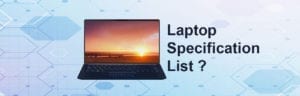


1 Comment
This is a great blog.