
Last Updated on March 25, 2021 by Ariana
It doesn’t matter if you use your laptop for work, school, gaming, or browsing the internet; no one likes it when their battery dies when they’re in the middle of doing something. Although each laptop is different, the majority of battery life issues are caused by the same few reasons.
We’re going to have a look at them here. And we’re also going to help you to avoid these laptop battery issues in the future by giving you some top tips for extending your battery life. Let’s get started.
Top Eight Reasons Why a Laptop’s Battery Dies Quickly and How to Fix Them
Your laptop’s battery is likely running out of power quickly because of one of these eight reasons:
1. Faulty or Old Battery

Unfortunately, the top reason why a battery is running out of power so quickly is simply that it needs to be replaced. If your laptop is more than three years old, then there’s a chance that it now needs to be replaced. This is the same with any battery – not just for a laptop – as they simply can only function for so long.
2. The Screen is Too Bright

When did you last check your screen brightness settings? If you’re scratching your head or you answered this question with a swift ‘never,’ then it’s time to check your brightness settings. If you’re running Windows, then you simply need to go to the ‘Display’ page in your System Settings. You’ll be able to adjust the level of brightness here.
You may want to reduce the brightness each time that you’re running your laptop on its battery, and then make it brighter when you’re plugged into the power mains. If you do this, then always make sure that you’ve returned the brightness to a lower setting when you unplug your laptop.
3. Keyboard Backlight

If you’ve got a backlight on your keyboard, then you want to turn it off when you’re running your laptop on its battery. A backlight is an unnecessary feature for most laptop users that can contribute to a battery draining fast. If you’re not sure how to turn it off, then don’t worry; it’s very easy for Windows users. You just need to go to the ‘Control Center,’ then click on ‘Mouse & Keyboard’, and you’ll be able to turn off the keyboard backlight on this page.
4. You Need to Turn on Power Saver Mode
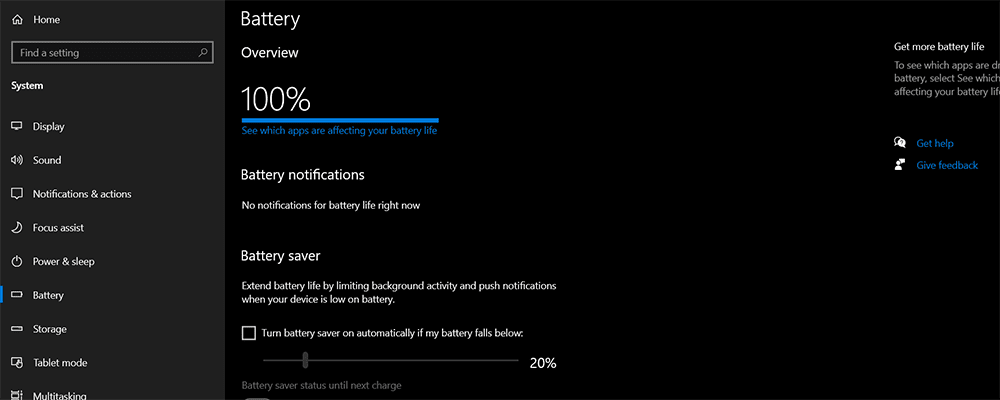
Power can sap from your laptop’s battery if you’ve also got the wrong settings on for your laptop when it’s running on its battery. You don’t want your system to think it can download updates or run lots of background programs when it’s on the battery.
Fortunately, an easy fix for Windows users is to create a Power Saver mode for when your laptop is running on its battery. To do this, you can go to the ‘Power & Sleep’ area of your System Settings.
Once you’re there, you’ll see the words ‘Additional Power Settings’ on the right of the page. Click on it. And then, you’ll be taken to a new page where you can create a handy power-saving mode to stop your battery draining fast.
5. Too Many Background Apps Running
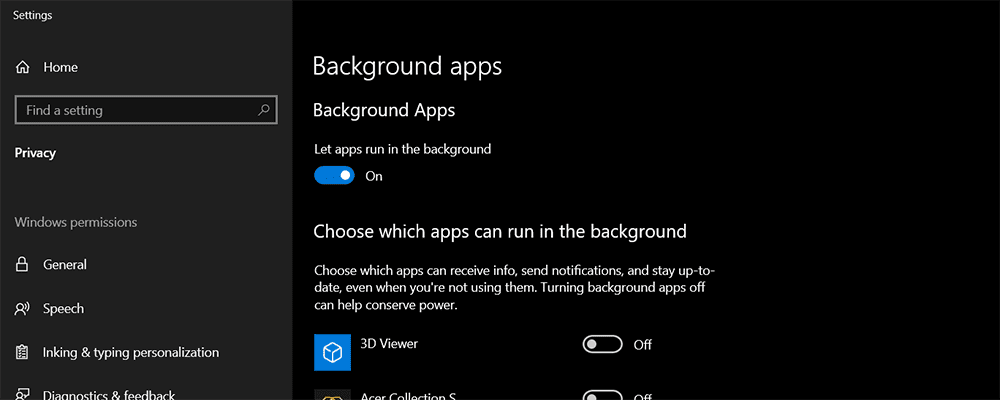
Windows is full of background apps that will automatically run unless you turn them off. These background apps can cause a battery to start draining fast. If you use Windows on your laptop, then you can easily turn them off. You just need to visit Settings, then click on Privacy, and then on Background Apps.
You’ll see a list of all the apps that are running in the background while you use your laptop. You might be surprised by the number of them. Just toggle off the ones you don’t need to have running in the background. It can also help your laptop as a whole if you remove these apps from your laptop completely. This can be done by visiting Add or Remove Programs in System Settings.
6. Too Many Processes Running
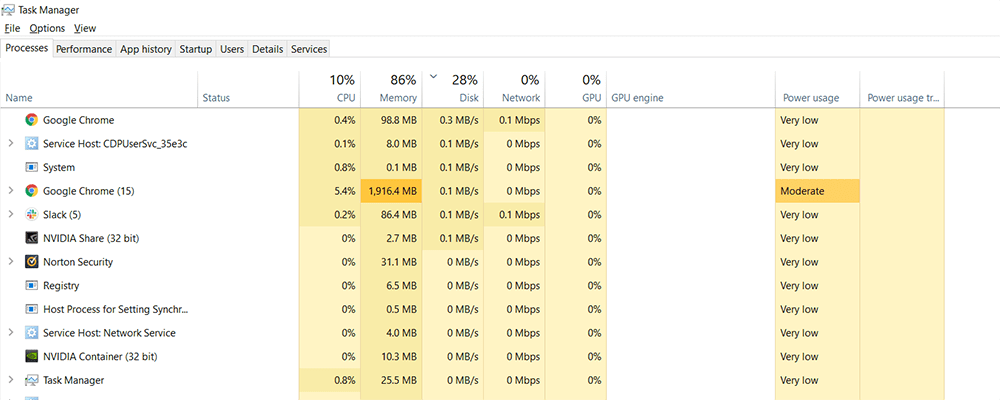
Not only do apps run in the background when you use your laptop, but processes are running too. You want to stop any of these processes that you don’t use. To do this, you need to open your Task Manager. Once you’ve opened it – which you can do simply by pressing Control, Alt, and Delete at the same time – then you will see a list of processes.
If you see something you’re not using or don’t recognize, then simply click on it, then click on End Task. Some processes are important, however, and if you don’t recognize the name, then it may be a good idea to search on the internet for the name of the process before you end it. If you do this simple task, then it will help to improve your laptop battery life.
7. WiFi and Bluetooth Aiding Battery Drain
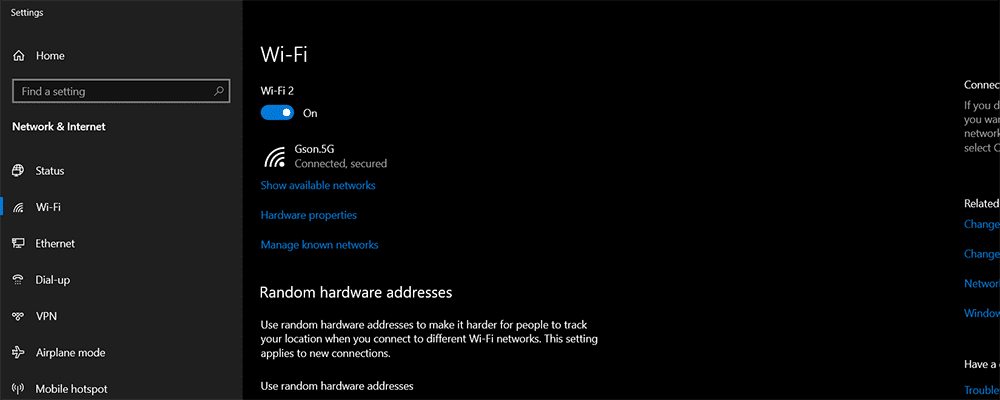
If you use your laptop on its battery without using the internet or Bluetooth, then it’s a good idea to turn both of these settings off while you’re using the laptop. You can disconnect your laptop from wireless internet by going to your WiFi settings in the System Settings. You can also do this for Bluetooth. Although having your WiFi setting on and your Bluetooth on won’t be the main culprit for why your laptop battery is draining fast, it will contribute to it.
8. Too Much Power Being Used

The last reason why your laptop battery is dying quickly is a simple one. It’s because you’re using it up. If you play high-power games with lots of graphics, then your laptop will be using a huge amount of to power the game.
There isn’t a way to make the laptop battery last longer if you use your laptop for gaming, producing, or another task that simply uses a lot of power. It’s essential to keep in mind, however, that constantly running your battery down to the point where it’s completely flat will shorten its life.
It can also cause your laptop to crash, as it suddenly needs to shut down when the battery is dead. The more a battery malfunctions, the more likely that it suddenly dies before it can go through the right Shut Down procedures. If you do use your laptop for gaming or a high-power task, then make sure that you plug your laptop in when you do these things, as it will preserve your laptop battery in the long term.
Summary
The reason why your laptop’s battery is draining so quickly might be different from another person’s. But there’s a good chance that the cause of your battery’s short life is down to the eight reasons that we’ve outlined. For a lot of people, the reason is just that your battery isn’t what it used to be.
It will continue to die quickly unless you replace it, and it could even drain more quickly as time goes on too. If you’re lucky, though, then your battery isn’t lasting very long because of apps or processes running in the background.
Calibrating your laptop so that it functions better when it’s being run on its battery alone is a good idea. Turning off unnecessary features when you’re not using them – such as Bluetooth, WiFi, or a keyboard backlight – will also help to make your battery last longer.





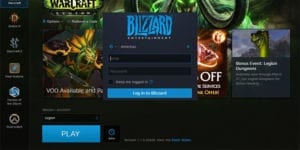

No comment yet, add your voice below!