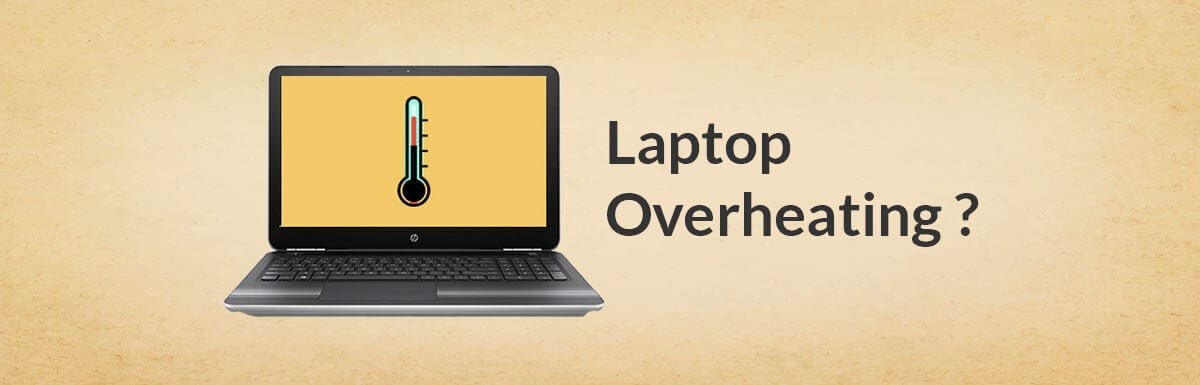
Laptops have become one of the most widely used standalone computer gadgets. This only device has revolutionized the entire concept of entertainment, office-work, and even education.
You get this simple gadget along and display presentations, read books, play video games and socially connect to each other.
But there is another face of the coin; with increased powers and affordability the machines are catching excessive heats. And for those who love to play online games, this is a bulging issue.
Though, there has not been any suitable solution to cope with this issue. Even the biggest brands working on the planet are facing the same heat issue.
This heat issue not only makes your machine to automatically shut down but cause permanent damage. Sometimes when you do not pay attention to this problem, the silicon chips get burned and you get a dead machine at the end of the day.
So, let’s first dive into the reasons why laptops catch excessive heat. And then we come to the solution, and getting the machine cool down from the immense heat.
Why Does My Laptop Get So Hot?
First, you need o know, what is an overheating of a laptop? A warm laptop, with a working fan emitting heat, is an overheating laptop.
it is natural that a machine generates heat. And the fan installed in the machine is sending them away so that the components tightly packed into a bundle do not burn away. You need to see these mentioned signs if you get any of these; your laptop is getting excessive heats.
(1) The fan of the laptop is running at its high and laptop has slow down.
(2) Laptop so often shut down automatically, unexpectedly.
(3) The laptop is too hot to touch, and you cannot put that in your lap.
If this is your laptop, and you find any of the mentioned, you need to visit the service center to fix the issue. Otherwise, the machine may catch permanent damage, and you will have to put the money into purchasing a new one.
Why Desktop Computer does not overheat as much as Laptops do?
Laptops and desktop computers both face heating issues. And even on computers while having stretching gaming hours may lead you to trouble. But, PC heating can be addressed quite easily. There are some easy to get solutions what one can follow to cool them down.
But, for a laptop it is difficult…!
For a laptop, it is not easier to provide natural airflow, what we can provide to the PC. Cool airflow can make the laptops cool down, but the components of laptops are tightly bundled in one space that it is hard for air to reach.
Related: Top 10 Best Gaming Laptops Under 600 Dollars
If your laptop s getting bit more heat to comfort, there are ways to make it cooler. I am not saying the 110-degree machine would turn into an ice machine, but it surely changes the temperature.
Here are the 10 Simple Ways To Stop Laptop From Overheating
1. Find A Flat Surface

This is one of the biggest reasons why our machines lifespan shrink, the place where we put them while using. Using a laptop on beds is one of the biggest causes of generating an immense amount of heat.
And if you are a big fan of watching Netflix web series on your bed, you might think twice before watching them again while lying on your bed.
The laptop undersides tiny vents are made to emit the natural heat generated by the machine. And if you place a laptop on a smoother surface, these undersides go unobstructed.
If you place a laptop to a flat surface, like on a table the air flow becomes higher and you get natural air flow moving. The beds smoother surface blocks the natural airflow, thus the heat starts absorbing by the silicon chips.
You need to consider buying a laptop board or laptop tray. And while using them on your bed place the machine onto the tray which will make sure the machines are getting natural air flow.
Even if you do not think any heat coming to the machine using on the bed, you will see the result within a few months. The fan gets jammed, and stops working, natural heat will not be emitting, and this laptop will be a burner.
2. Cleaning Out The Dust

Dust probably is the most common reasons of a laptop catching heat. Dust acts as an insulator or blocker to the natural airflow, which made it the powerful subject to creating immense heats.
And if your machine is old, it is a prospect that the dust hidden all inside of the machines blocking the vents. The laptops are very different from computers, and they are difficult to clean out with dust.
Cans of compressed air can help you in this regard, and you will not be opening the laptops even. Cans would act as wonders on these vents and vanish all dusts from the hidden insides. Make it sure that your machine is turned off and unplugged, and use the average shot of compressed air.
We want to go one step ahead; you can unscrew the panel to check the bottom dust.If your manufacturers have a strict policy regarding unscrewing the machine, you better stop. If you once could open the bottom, you would see the fan and safely clean it out for better results.
3. Invest in Cooling Pads

The above-mentioned dust and cleaning out ways could help you slow down the heating. But, if your machine is not older and you purchased a new one and getting excessive heats issues, purchasing a cooling pad would be necessary.
The cooling pads are manufactures having one objective in minds, cooling the laptops down.The cooling pads blow the cool air to the computer to reduce the external temperature.
I purchased a cooling pad once and I was quite impressed with the results. But for purchasing even a cooling pad you need to be careful. Attaching a fan and a stand do not make a good cooling pad; make sure you read customer reviews before purchasing a new cooling pad.
4. Power Management Settings
You need to check either your power management settings are properly activated. And if they are not, make it sure to activate the proper power management settings.
- Open power options on your computer
- Tap on the change plan setting
- And select the advanced power settings.
Plus, if your computer is working fine do not go for the update of any of the installed applications. This can lead you to more power generation, and result in excessive heats emitting.
So, lower down the total load onto your machine, the heat generation will surely come down.
5. Standing FAN
A standing fan could be a better temporary solution to your burning laptop. You can set up a standing fan near your laptop which could provide the cool breeze.
As I said before, it would not be a permanent solution. And you need to have a cooling pad or encounter this issue.
6. Shut Down The Computer

You need to believe it; the biggest reasons of overheating are running lots of programs simultaneously. It could be playing high graphics settings video games, watching High definition videos, or using high-intensity applications or software, or doing lots of tasks at one time.
So, when you get to see the machines has raised the temperature too high to handle, you need to shut down the computer. This is the easiest and shortest way to temperate cope with the issue.
You need to save your all changes, at turning off would undo all saving without proper savings. Close all the programs turn off all the browsing and just put the computer to some rest.
Leave it turned off for several minutes, to lower down the temperature, otherwise the overheating will see your machine altogether.
7. Adding More RAM

When the computer reaches a RAM limit, it start generation loads of heat. It can be addressed wisely by adding more RAM to the computer, to keep it cool and to get better performance.
Related: Best Gaming Laptops Under 700 Dollars
8. Reduce The Load
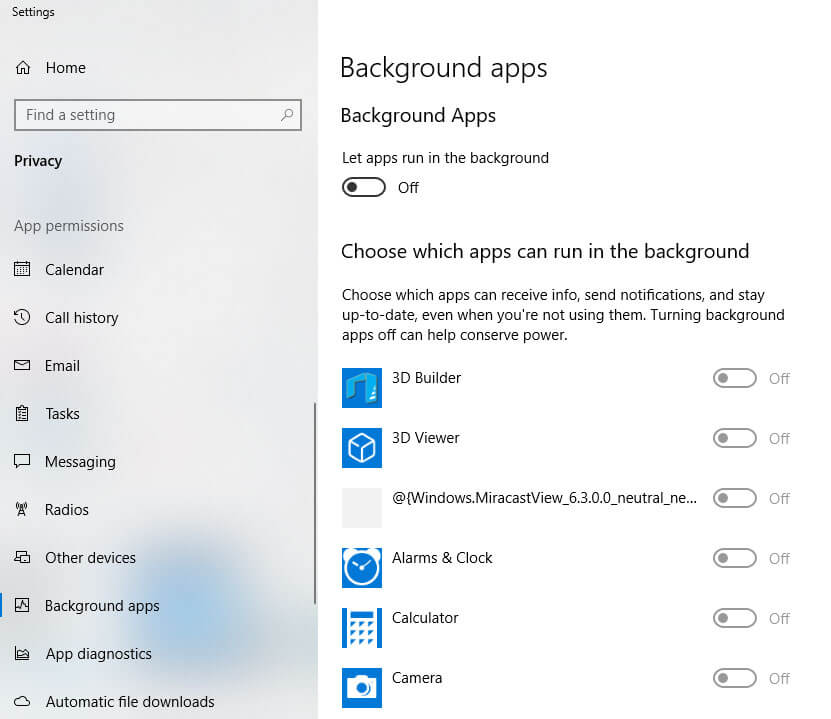
Reducing the load could be a quick method to bring some cool for a laptop computer. Turn off the unnecessary background running application.
Go to the task manager and see which tasks are eating your RAM, CPU, and performance. And check out the most performance eaters and end those tasks to lower the overall workload.
There are applications which can even get this job done more efficiently. Apps such as Speccy will have a close eye on the CPU, GPU, and overall load or heat generation.
You may notice that particular high-ended software are taking your computer down, or high-ended graphics setting making the machine to slow done. Turn off all the apps and software, in this way you surely will get a better temperature.
9. Check The Fans

Good working fans are the best way to have the best performance laptop with average temperature. Your laptop has fans with the vents, to push hot air to flow out from the machine.
If your laptop is older, and the fans have stopped working, you need to replace the fan. Or there can be a jammed fan owing to the lots of dust indulgent.
You can check if the fan is working properly by placing your hand along the vents. You would see the hot air coming out, if it is not happening, probably you need to replace the fan with a new one.
To blow out the dust stuck into the fans, you may use the speed fan or a computer blower. That blower will push out all the dust resulting in a properly working fan.
10. Reduce The CPU Clock Speed
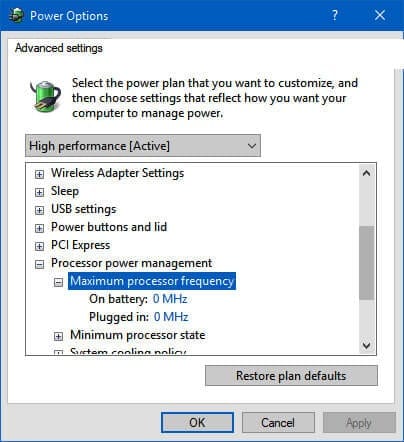
If you are a pro laptop user, you might have overclocked the laptop CPU speed for getting better results. An overclocked CPU could be the most probable reasons for generating lots of heats.
With an overclocked CPU you get the advanced performance, with generation lots of eating on the other end. If you have enabled this option, and getting issues regarding heats, it would be ideal to turn on the default clock speed and you get the problem solved.

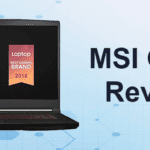


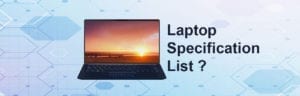


No comment yet, add your voice below!