
if you are looking for the answer to why is my laptop fan so loud you are at the right place my friend. Whether you are a college engineering student, a businessman, a programmer or a gamer, there is a laptop that suits your needs and nothing beats the feeling of being able to work (or game) on the go.
This is, of course, thanks to the portability of these computers. Making a, otherwise bulky, machine portable, you have to sacrifice the little room you have between the hardware and of course the cooling solutions you have with your desktop PCs are lost here.
Hence, the airflow is not as optimal; the heat generated in laptops is generally higher than what is produced in PCs of equivalent hardware. To dissipate the heat, there are fans installed within a laptop and ventilation is provided within that compact space.
But do these fans compensate for the heat generated in the confined space? How loud should they be? Do you need a laptop cooler? All of this is going to be answered in this article right here. Here a top reasons 8 why your laptop fan is so loud.
- Dusty Fan
- Suspicious Malware
- Too many Processes Running
- Heating Overtime
- Using A Squishy Surfaces
- High-Performance Power Settings
- Outdated Bios
- Expert Advice
Why is my laptop fan so loud
1. Dusty Fan
This issue is found in older laptops that are still underused. For laptops that are older, most of the times, the only reason your fan is being a little too loud is cause of the dust that has been either: – settling on the motherboard, settling on the fan or blocking the vents.
Older machines tend to run in this problem more often, as users stop caring about keeping them clean. If you haven’t already tried cleaning your laptop, this would be a good place to start. With a few precautions, you can do the procedure yourself.
- Unplug the battery and any other power source.
- Flip the laptop so the bottom is facing you.
- Unscrew the panel, find the fan and vents, and proceed with a low power blower (even your hair dryer will work).
If you use it more often and in an open environment, your laptop is likely to catch dust quicker than it would in a room but even so you can discard this as a factor if your laptop is still under warranty.
2. Suspicious Malware
This issue is quite alarming and could be more harmful than other factors. Recall that one time, when you installed software from a shady website and now for some reason, your laptop seems to have slowed down.
It could be that it contained a virus which keeps on duplicating itself wreaking havoc on your storage and with the rate it multiplies it causes your CPU to heat up and your fan speeds up, hence, getting louder. Sometimes there is malware that runs several of its instances, overloading the CPU and hence causing the laptop to heat up.
Recently, malwares are being utilized for cryptojacking (i.e. using other resources of other PCs resources illicitly to cryptomine). This will not only use your PC to mine, but will also increase the power consumption drastically. If not taken care of, this can be detrimental to your hardware and reduce your laptop’s life.
To check if your computer is running anything malicious, open your task manager and look through the applications and services. If you notice anything suspicious look it up and if it is something harmful, delete the root file.
Malwares, spywares and viruses can cause loss of important data files and it is better to purchase an Antivirus package to keep your computer safe. Antivirus should be one of the essentials you install on your computer when you ready it for use. This package will protect you against various threats that the Windows Defender overlooks.
3. Too Many Processes Running
Occasionally, your computer might heat up due to CPU or GPU intensive tasks it is performing. It is understandable when you are the one running the programs regardless of whether they are in the foreground or background.
But sometimes your PC is in idle state (according to you) yet the performance seems to slow down and the laptop seems to heat up anyway. On running your task manager you observe several instances of services host, chrome and applications that run at start-up, consuming your CPU like no tomorrow.
This issue is the most common among others and can be resolved easily. Services host processes are essential for running the windows services although they should not be tampered with generally; you can go to Services (by pressing Windows key + R combo and typing services.msc) and disable some safe-to-disable services.
Some applications that run on start-up might be using a lot of CPU as well and you can end their processes without any repercussions. On the other hand, this could be a call for upgrading your laptop – if the applications that run on the start-up are necessary for your work.
4. Heating Overtime
After prolonged use, the laptop fan sometimes doesn’t suffice for the amount of heat being produced. Continuing to work in such a scenario becomes difficult as the PC slows down, and when you have too much work to worry about, the fan being loud is quite a nuisance too.
As a general rule, if you are going to be using your laptop for quite a while, it is better to use it in an air-conditioned room. Alternatively, you can purchase a laptop cooler to keep your laptop cool and assist your laptop fan in keeping the CPU functional. External laptop coolers are quite cheap and very worth your money.
If you have a chunky laptop with high-end CPU and GPU, chances are you might be playing some AAA titles on it or running some really demanding applications like CAD. With all that in consideration, there is only so much the laptop’s fan can do to dissipate the heat produced by these behemoths. Invest in a laptop cooler – it will save you on a fried processor!
5. Using on Squishy Surfaces
Laptops need a hard flat surface to get comfortable breathing; there should be no blockage near the vents so the fans can properly dissipate the amount of heat it normally can. On soft, squishy surfaces the vents receive hindrance and the surface itself adds to the heat to the laptop’s bottom.
Depending on how good the laptop’s cooling system is, what specs the laptop has, what applications you are using and how long your sessions are, the laptop’s heat will build up over time. As a general rule, if you are going to be working for longer sessions, it is better to avoid soft surfaces such as a bed, a sofa or your lap.
On squishy surfaces, the heat accumulates faster than it does on hard surfaces. You may use a laptop cooler here with the cost of some portability (i.e. you can’t put it on your lap now!)
6. High-Performance Power Settings
Windows features, power savings settings for people who want more battery timing as compared to the performance. Casual users and even some professional users don’t have much to utilize from the high clock speeds their CPUs can offer.
With the high-performance power settings, any potential for saving power is neglected and some components are not allowed to rest – even when the PC is in idle state. Hence, the laptop overworks itself for no reason.
Lowering the power settings will, minimize performance as it will lower the maximum power state threshold for the processor and will maximize power savings in the link power management for PCI Express devices (i.e. your GPU).
To change your power settings, follow these steps:-
- Open Control Panel
- Click on Hardware and Sound
- Go to Power Options
- Select Power Saver
If the performance is too low you can select Balanced instead. Otherwise, you can edit the power plan to your preferences.
7. Outdated BIOS
Although BIOS being the cause of your fan speed going wild is quite rare, it is worth configuring. Updating your BIOS will also help you in troubleshooting other problems.
Note:- Only install a new BIOS if you are experienced and make sure to back up.
8. Seeking Experts’ Advice
If you have not been able to resolve this issue yet, contact your laptop manufacturer (if the warranty is still valid) or take it a repair or a service lab. Remember that electronics will only work as efficiently as you take care of them.
Is it really bad if my laptop fan is loud?
Needless to say, for the most part, it is not necessarily bad if your laptop fans are a little loud. With a little room for breathing, laptops tend to heat up over time and if your work hours require you to run the laptop for a length of time, it’s no surprise the little guy is making some noise.
Similarly, under the extreme workload and while you are running CPU or GPU intensive tasks, the board tends to heat up (since in case of laptops the GPU is embedded or soldered to the motherboard) and so it is expected that the laptop fan will get a little more audible.
Sometimes the laptop is being used in a warmer environment and the fan has to work harder to dissipate the heat. Thus, it gets a little louder. Working often in such an environment might be detrimental to the health of your laptop. Avoid using your laptop in such places If possible.
For the sake of understanding if your laptop needs to be diagnosed or if the behavior is normal, you need to recognize the noise your laptop makes in such common situations. If your laptop fan gets noisy without any of the given or similar minute reasons, you may need to troubleshoot.
An automatic increase in fan speed is the result of laptop components heating up more than the average temperature threshold, this could reduce your laptop’s lifespan and it is essential to diagnose the cause so that any potential damage can be avoided.
The following factors will determine whether the fan is acting abnormal and what variables should be changed to have it running in the optimal condition.




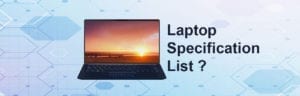


No comment yet, add your voice below!